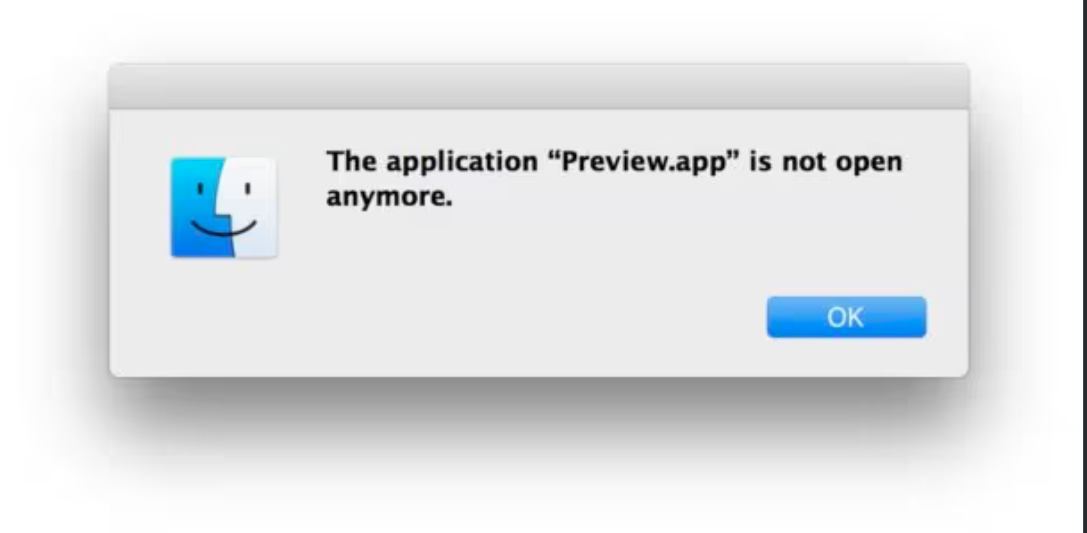Getting the Preview.app is not open anymore error on your Mac? Learn easy troubleshooting steps with Qureasy to resolve this issue and reopen Preview smoothly.
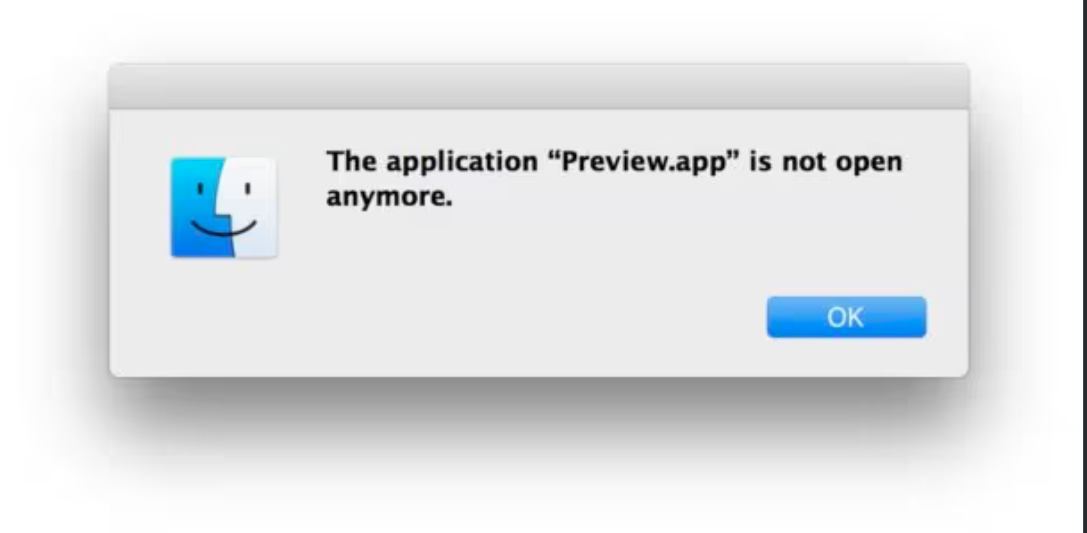
1. Force Quit & Relaunch Preview
- Press ⌘+Option+Esc to open Force Quit Applications
- Select Preview > Click Relaunch
Why? Resets the app if it froze in the background
2. Restart Your Mac
Why? Clears system memory and resets all processes
3. Check for macOS Updates
- Go to > System Settings > General > Software Update
- Install any pending updates
Why? Apple often patches app-specific bugs in updates
Advanced Troubleshooting Method
4. Reset Preview Preferences
- Open Terminal and paste: defaults delete com.apple.Preview
- Press Enter, then relaunch Preview
Why? Corrupted preferences cause unexpected closures
5. Repair Disk Permissions
- Open Disk Utility (Applications > Utilities)
- Select your startup disk > Click First Aid > Run
Why? Fixes file permission issues affecting app stability
6. Create a New User Account
- Go to > System Settings > Users & Groups
- Test Preview in a fresh account
Why? Isolates user-specific corruption
Prevention Tips for Stable Performance
✔ Regularly Clear Preview Caches:
Navigate to ~/Library/Caches/com.apple.Preview and delete contents
✔ Avoid Extremely Large Files:
Split multi-GB PDFs into smaller chunks
✔ Maintain 10% Free Disk Space:
Low storage triggers app instability
✔ Use Alternative Apps:
Try Adobe Acrobat Reader or Skim for critical PDF work
When to Seek Professional Help:
- If Preview crashes immediately on launch
- If you see kernel panic messages
- If the issue persists across multiple user accounts
For file recovery after crashes:
- Check File > Open Recent in Preview
- Search for auto-saved versions in ~/Library/Autosave Information/