Drivers are essential pieces of software that enable communication between your Mac’s hardware and operating system. Every external device, such as printers, audio interfaces, external monitors, and even Wi-Fi adapters, requires a driver to function correctly. When these drivers are outdated, incompatible, or missing, you may experience issues such as malfunctioning devices, poor performance, or system instability.
Sometimes, the best way to fix a driver issue is to ensure that your macOS is up to date. Apple regularly releases software updates that include important bug fixes, security updates, and compatibility improvements for hardware drivers.
Steps to update macOS:
Insight: Updating your macOS can help ensure all your device drivers are compatible with the latest system version, so always check for updates when experiencing issues.
Example Screenshot Suggestion:
A screenshot of System Preferences > Software Update showing available updates.
Rebooting your Mac is often the simplest solution to resolve minor driver issues. If that doesn’t work, resetting the System Management Controller (SMC) can resolve various hardware-related problems, such as audio and power issues, that may stem from corrupted drivers.
How to reset the SMC:
Insight: Resetting the SMC can help resolve many hardware-related driver issues that are preventing your Mac from functioning correctly.
Apple includes a built-in tool called Apple Diagnostics to help identify hardware problems that may be caused by driver issues.
How to run Apple Diagnostics:
Insight: The tool will provide error codes for any detected issues, which can help you pinpoint problems with specific drivers or hardware.
Example Error Code:
Many external devices (e.g., printers, audio interfaces, USB hubs) require third-party drivers. If you’re using such a device, make sure the driver is up-to-date. To check for updates:
If you’ve already installed the driver but the device still isn’t functioning, consider uninstalling and reinstalling the driver to ensure it’s correctly installed.
Insight: Most device manufacturers offer macOS-compatible drivers on their websites. It’s important to ensure that the driver version matches the macOS version you’re running to avoid compatibility issues.
If you’re still experiencing issues after updating drivers, you can check the Console app for error logs that may provide more insight into what's happening behind the scenes.
Steps to use Console:
Insight: Console errors can help identify specific driver files that are causing problems and can guide you in resolving the issue, either by updating or reinstalling the driver.
Sometimes, external hardware devices may come with bundled software that could conflict with drivers. Removing and reinstalling this software can resolve these conflicts.
Insight: Third-party software can sometimes be the root cause of driver issues, so a fresh install often resolves compatibility problems.
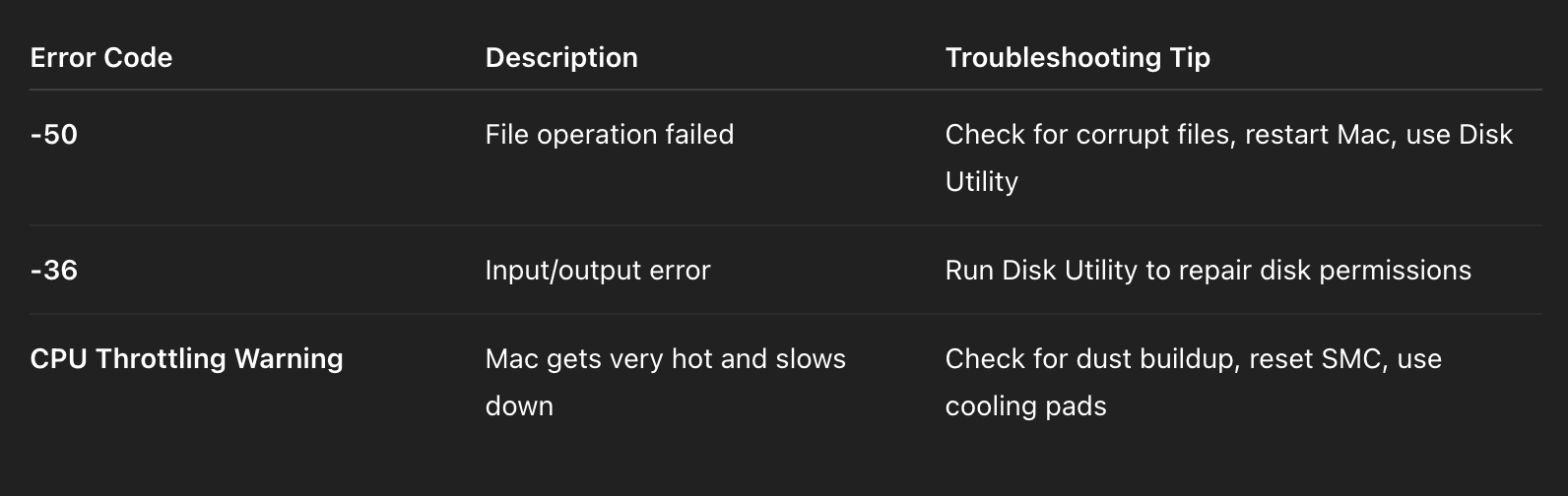
Printer drivers may need to be updated after a macOS update. Go to the printer manufacturer’s website, download the latest drivers, and install them. Also, make sure the printer is connected properly.
Check Console for error messages or run Apple Diagnostics to pinpoint if the crash is due to a malfunctioning driver. In some cases, uninstalling or updating the driver will fix the issue.
Yes, you can install third-party drivers on macOS, but macOS handles most hardware drivers automatically. For external devices, download drivers from the manufacturer’s website and install them manually.
Audio drivers are typically part of macOS. If your audio isn’t working, reset the Core Audio service via Terminal with the command: sudo killall coreaudiod. If problems persist, reinstall any third-party audio software.
Driver issues on Mac can cause a range of problems, from unrecognized devices to system crashes. By following the troubleshooting steps outlined above, you can resolve most hardware-related problems efficiently. From updating macOS and running Apple Diagnostics to checking for device-specific drivers and using the Console for logs, these solutions will help restore your Mac’s performance. If issues persist, don’t hesitate to seek professional support from Apple or the device manufacturer.