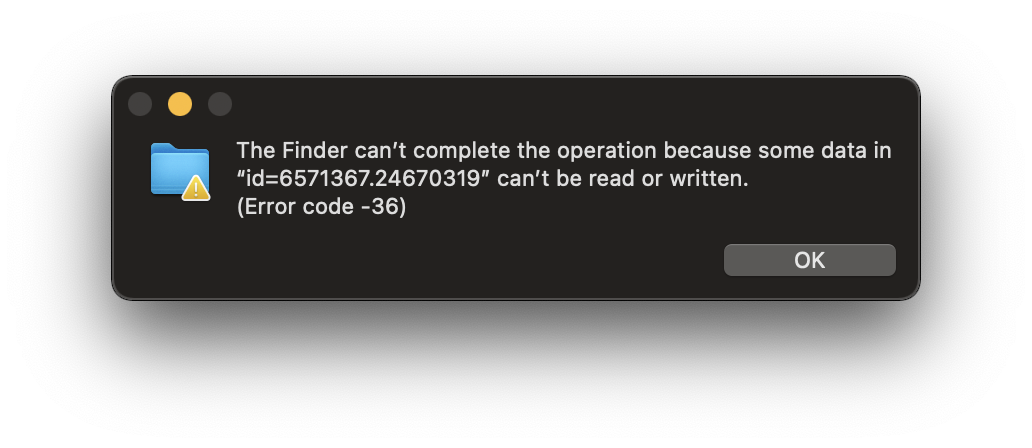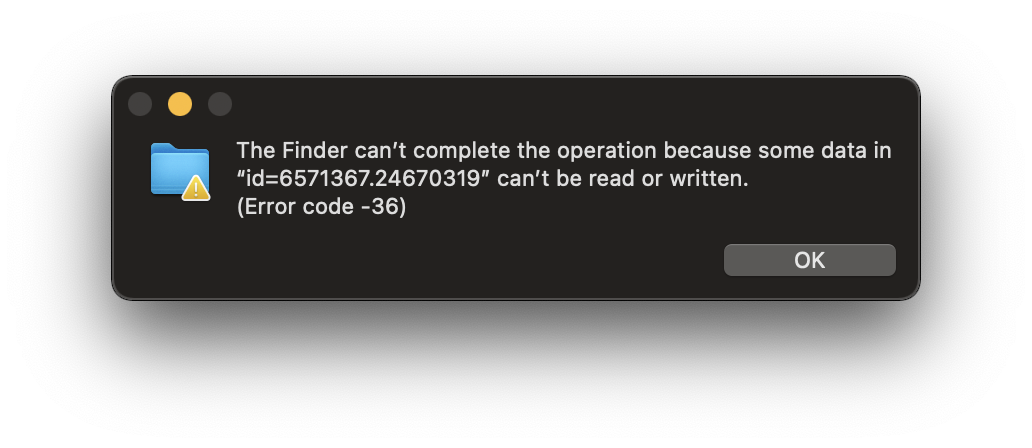
1. Restart Your Mac
Why? Clears temporary system glitches that may cause file access issues.
2. Check Disk Space
- Click > About This Mac > Storage
- Ensure you have at least 10GB free space
Why? Low disk space can prevent file operations.
3. Repair Disk Permissions
- Open Disk Utility (Applications > Utilities)
- Select your startup disk > Click First Aid > Run
Why? Fixes incorrect file permissions causing access errors.
4. Try Alternative File Access
- Right-click the problematic file > Open With > Choose another app
Why? Sometimes Finder-specific issues bypass with direct app access.
5. Copy Files via Terminal
- Open Terminal (Applications > Utilities)
- Type (replace paths with your actual file locations): cp -v /original/file/path /destination/folder/
Why? Bypasses Finder's file handling which may be corrupted.
6. Check File/Folder Ownership
- Right-click file/folder > Get Info
- Under Sharing & Permissions, ensure your user has Read & Write
- Click paper icon to unlock if needed > Adjust permissions
Why? Incorrect ownership blocks file access.
Advanced Solutions
7. Reset Finder Preferences
- In Terminal, type: defaults delete com.apple.finder killall Finder

Why? Corrupted Finder preferences may cause error -36.
8. Test in Safe Mode
- Restart Mac > Hold Shift until login screen
- Try the file operation in Safe Mode
Why? Isolates software conflicts.
9. Recreate Problematic File
- If possible, have the source resend/recreate the file
Why? The file itself may be corrupted at the data level.
What Causes Error -36?
- File system corruption
- Permission conflicts
- Damaged Finder preferences
- Bad sectors on storage drive
Prevention Tips
- ✔ Regularly run Disk Utility First Aid
- ✔ Maintain 10-15% free disk space
- ✔ Use proper ejection for external drives
- ✔ Avoid force-quitting during file transfers
If the error persists:
- Try the file operation on another Mac
- Back up data and reformat the drive
- Consider professional data recovery for critical files