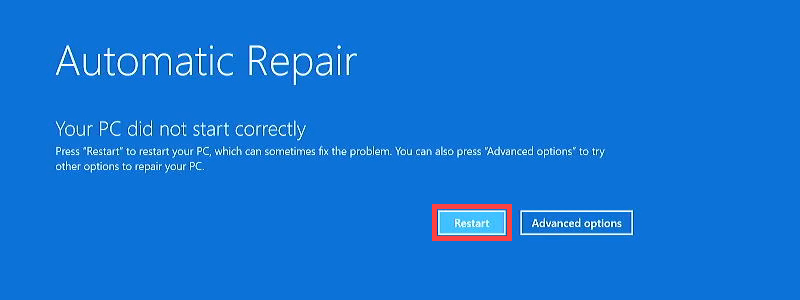How to Fix Your PC Did Not Start Correctly
Seeing the “Your PC did not start correctly” error? Qureasy’s step-by-step guide helps you fix startup issues and get your Windows PC running smoothly.
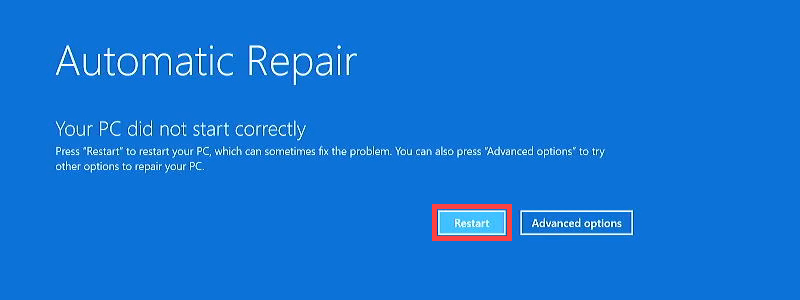
1. Try Restarting Your PC
- Click "Restart" on the error screen.
- Why? Sometimes, a simple reboot can resolve temporary startup glitches.
2. Use Startup Repair (Automatic Fix)
- Click "Advanced options" > "Troubleshoot" > "Advanced options" > "Startup Repair".
- Let Windows attempt to fix the issue automatically.
- Why? This tool scans and repairs common boot problems.
3. Boot into Safe Mode
- Go to Advanced options > Startup Settings > Restart.
- Press F4 (Safe Mode) or F5 (Safe Mode with Networking).
- If Windows loads in Safe Mode, restart normally.
- Why? Safe Mode loads only essential drivers, bypassing software conflicts.
4. Perform a System Restore
- In Advanced options, select System Restore.
- Choose a restore point from before the issue started.
- Why? This reverts system files to a working state without affecting personal files.
5. Check for Disk Errors (Command Prompt)
- In Advanced options, open Command Prompt and run: chkdsk /f /r
(Press Y to schedule a scan on the next restart.)
- Restart your PC.
- Why? This checks and repairs hard drive errors that may prevent booting.
6. Reset Your PC (Last Resort)
- Go to Advanced options > Reset this PC.
- Choose "Keep my files" (reinstalls Windows but preserves personal data).
- Why? A clean reset removes corrupted system files while keeping your documents.
What Causes This Error?
- Corrupted system files (due to sudden shutdowns, updates, or disk errors).
- Faulty drivers or software interfering with startup.
- Hardware issues (e.g., failing hard drive, loose cables).
How to Prevent It in the Future
- Avoid forced shutdowns (always use Start > Shut Down).
- Keep Windows updated (Settings > Update & Security).
- Create regular restore points (search "Create a restore point" in Windows).
If the problem persists after trying these steps, your hard drive or hardware may need professional inspection.