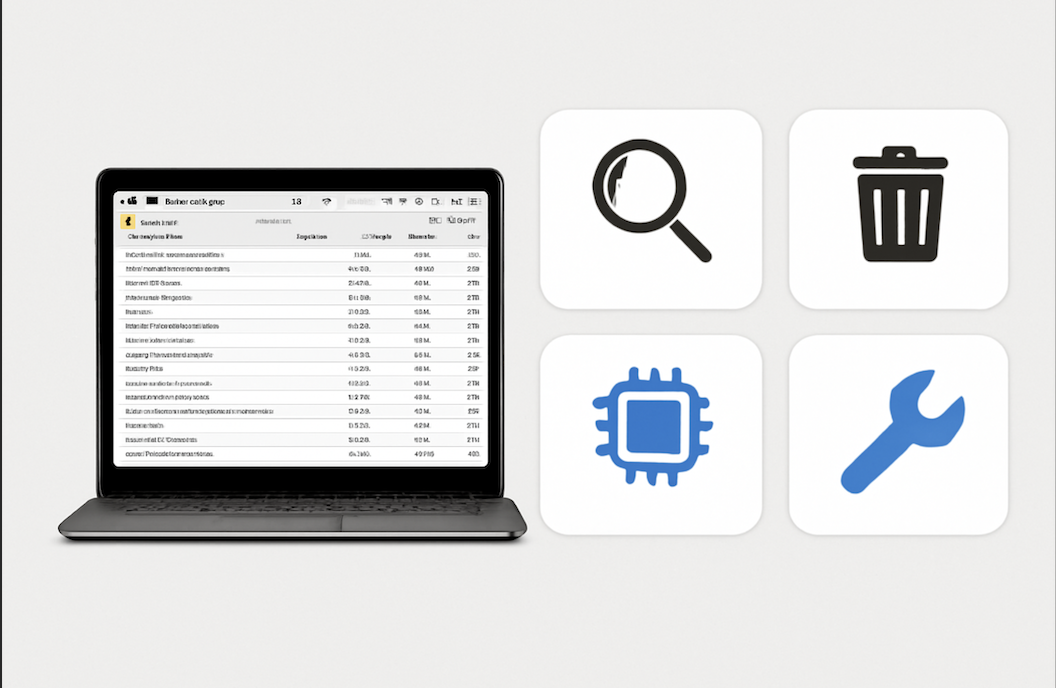
Before diving into fixes, understanding common causes helps:
What to do:
Insight:
Some apps may run in the background unnecessarily. For example, a browser with many tabs or extensions can consume excessive RAM.
Example screenshot suggestion:
Activity Monitor showing CPU usage sorted by % CPU, highlighting a process like "Google Chrome Helper" at 85%.
macOS needs at least 10-20% free disk space for virtual memory and smooth operation.
Steps:
Tip: Move large files to an external drive or iCloud.
The System Management Controller (SMC) and Parameter RAM (PRAM) manage hardware functions and some system settings. Resetting them can solve performance and hardware-related glitches.
How to reset SMC:
How to reset PRAM/NVRAM:
Corrupted filesystems or disk errors can cause slowdowns.
Example error:
"Error: Disk needs to be repaired" — running First Aid can often fix this.
Too many apps launching on startup can drag down boot time and consume resources.
How to manage:
Apple regularly releases updates optimizing performance and fixing bugs.
While macOS is relatively secure, malware can cause severe performance issues.
Recommended:
Run malware scans with tools like Malwarebytes for Mac.
If your Mac is old, consider upgrading:
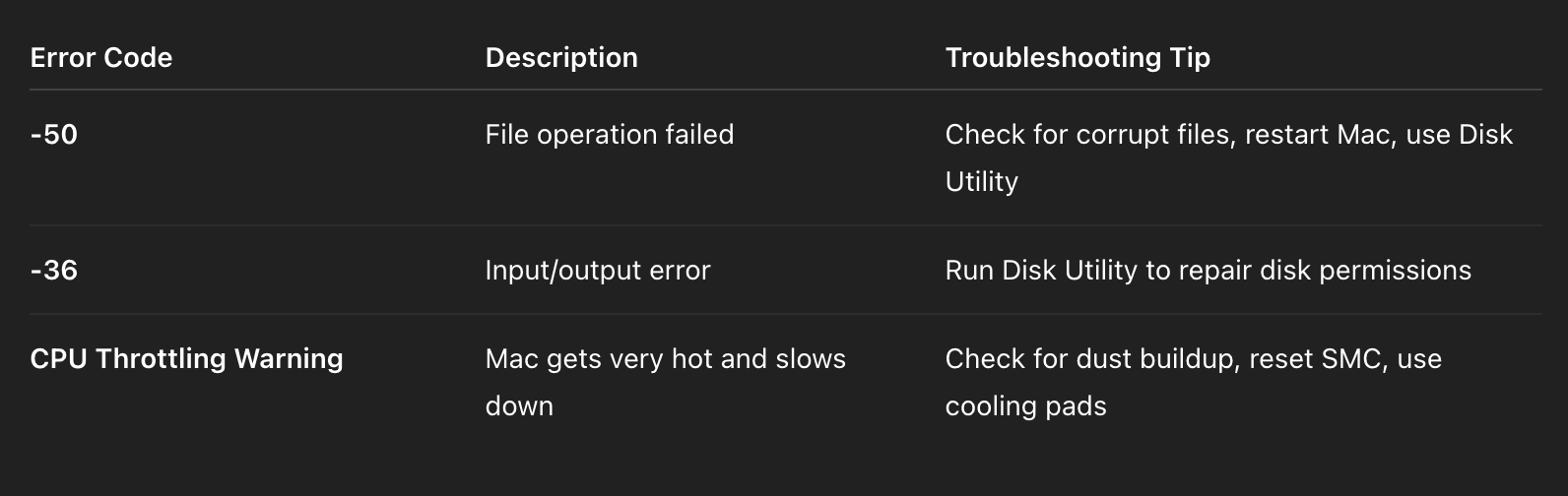
Freezing can be caused by memory pressure, disk errors, or incompatible software. Check Activity Monitor, run Disk Utility, and update software.
Listen for unusual noises from your Mac. Use Disk Utility or third-party apps like DriveDx to check disk health.
No, resetting SMC or PRAM/NVRAM will not erase data. But a full factory reset will erase all data.
Yes, but only if you are comfortable opening your Mac or have it done professionally. Overheating causes throttling and slowdowns.
Use Activity Monitor and look for apps consuming a large percentage of CPU or memory.
Mac performance issues often stem from software or hardware factors like disk space, background processes, or aging hardware. By systematically checking CPU/memory usage, freeing storage, resetting hardware controllers, and updating software, most users can restore smooth operation. For persistent problems, consider professional hardware diagnostics.
Implementing the steps above, backed by real user reports and official documentation, will help you troubleshoot and fix your Mac’s performance problems effectively.