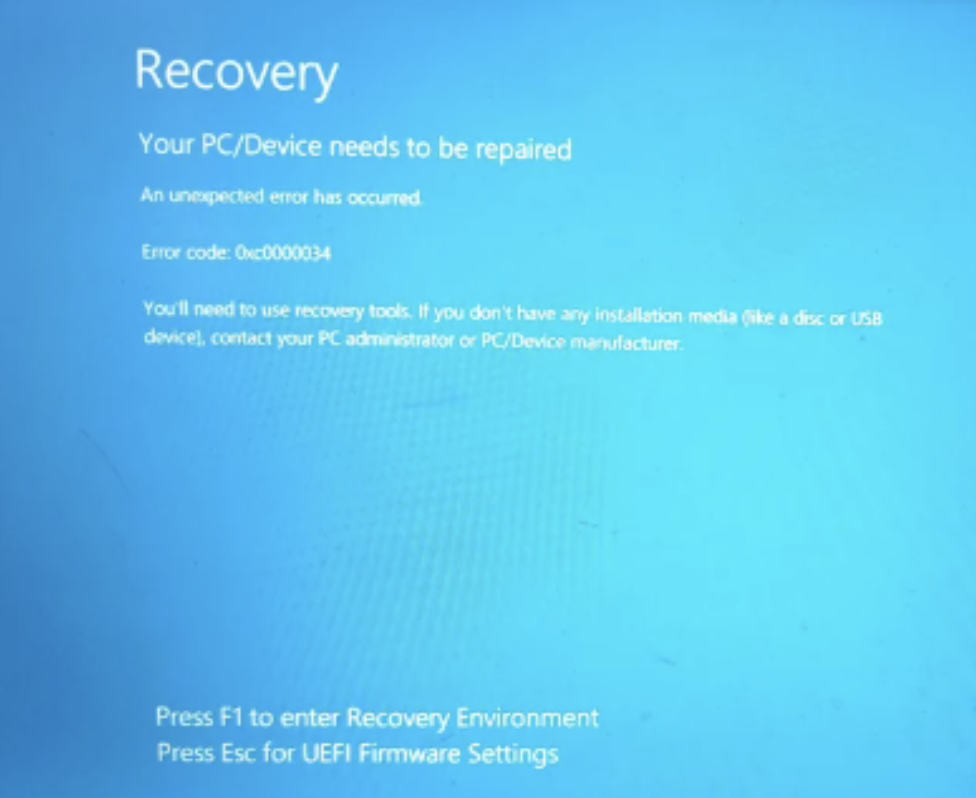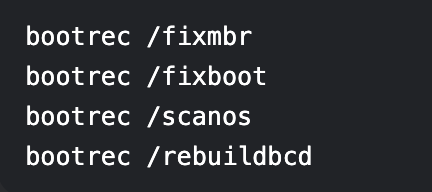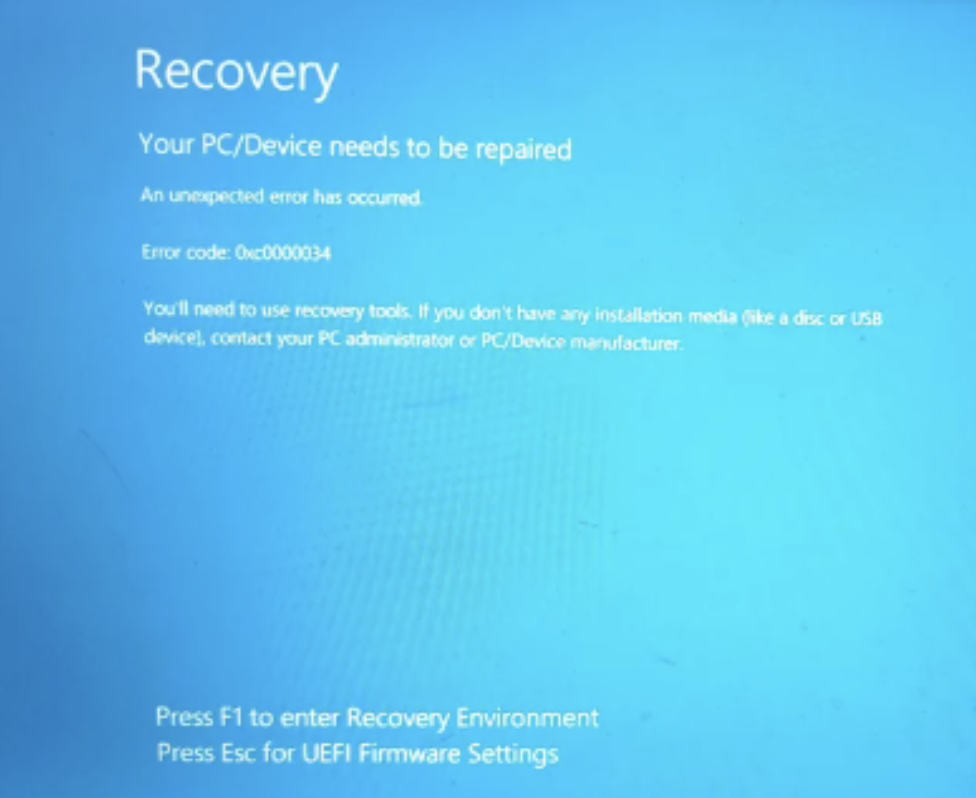
1. Force Restart Your Laptop
- Hold the power button for 10+ seconds until it shuts off
- Wait 30 seconds, then power it back on
Why? This clears temporary firmware glitches causing false recovery triggers
2. Enter Safe Mode (Critical First Step)
- When you see the recovery screen: Press F1 > Troubleshoot > Advanced Options > Startup Settings
- Select Safe Mode with Networking (Option 5)
- If successful: Backup your files immediately Go to Settings > Update & Security > Check for updates
3. Run Automatic Repair
- From the recovery screen: Press F1 > Troubleshoot > Advanced Options Choose Startup Repair
- Let Windows attempt automatic fixes (may take 20+ minutes)
Advanced Data-Safe Solutions
4. Rebuild Boot Configuration (Command Prompt Method)
- In recovery: Command Prompt > Type these exactly (press Enter after each):
- If asked to add installation to boot list: Type Y
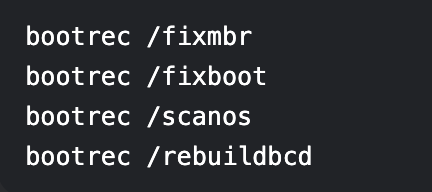
5. Check Disk for Errors
- In Command Prompt: chkdsk /f /r C:
- Type Y to schedule on reboot
Why? Bad sectors can force recovery mode
6. Roll Back Recent Updates
- In recovery: Troubleshoot > Advanced Options > Uninstall Updates
- Choose: Uninstall latest quality update (preferred) Uninstall latest feature update (if quality update fails)
Prevention Tips for Future Stability
✔ Enable System Restore Points
- Search "Create restore point" > Configure for 5%+ disk space
- ✔ Monitor Battery Health
- For laptops: Use powercfg /batteryreport in Command Prompt
- ✔ Avoid Forced Shutdowns
- Always use Start Menu > Shut Down
- ✔ Create Emergency Recovery Drive
- Search "Create recovery drive" in Windows
When Professional Help is Needed:
- If Safe Mode won’t launch
- When hearing unusual hard drive clicking sounds
- If the laptop overheats before showing the error
Data Recovery Options if All Else Fails:
- Remove Hard Drive: Connect to another PC via USB adapter
- Use Linux Live USB: Access files without booting Windows
- Cloud Backup: If you previously used OneDrive/Google Drive
Did You Know?
Error 0x2000004 often means:
- Boot files corrupted by sudden power loss
- Failing SSD/HDD developing bad sectors
- BIOS/UEFI settings reset after battery drain
For 1.5-year-old laptops, check:
- Manufacturer’s warranty status
- SSD health using CrystalDiskInfo (in Safe Mode)
- Event Viewer logs for preceding errors (eventvwr.msc)
Need personalized help? Comment with:
- Your laptop brand/model
- Whether you hear beep codes on startup
- If the recovery screen appears immediately or after loading
Pro Tip: Photograph any BIOS error messages before they disappear! 📸