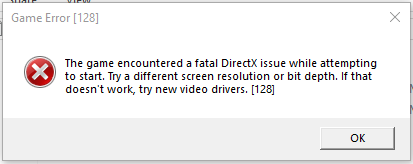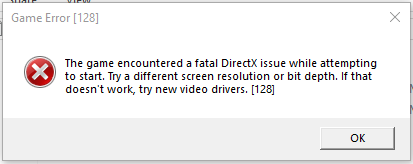
1. Update Your Graphics Drivers
- Press Win + X > Device Manager
- Expand Display adapters > Right-click your GPU > Update driver
- Select Search automatically for drivers
Why? 90% of DirectX errors are fixed by current GPU drivers
2. Change Game Display Settings
Launch the game > Go to Video/Graphics Settings
Try:
- Lower resolution (e.g., 1920×1080 → 1600×900)
- Windowed or Borderless Fullscreen mode
- Different refresh rate (60Hz instead of 144Hz)
Why? Some resolutions/refresh rates conflict with DirectX
3. Install Latest DirectX Runtime
- Download from Microsoft: DirectX End-User Runtime
- Run the installer > Restart your PC
Why? Games require specific DirectX components
4. Verify Game Files
- Steam: Library > Right-click game > Properties > Local Files > Verify Integrity
- Epic: Library > 3 dots on game > Verify
- Battle.net: Options > Scan and Repair
Why? Corrupted game files cause DirectX initialization failures
5. Disable Fullscreen Optimizations
- Right-click game executable > Properties
- Compatibility tab > Check Disable fullscreen optimizations
- Click Change high DPI settings > Check Override high DPI scaling
Why? Windows' fullscreen handling can conflict with DirectX
6. Clean Reinstall Graphics Drivers
- Download Display Driver Uninstaller (DDU)
- Boot in Safe Mode > Run DDU > Select Clean and restart
- Install fresh drivers from NVIDIA/AMD/Intel website
Why? Removes all driver conflicts completely
What Causes This Error?
- Outdated/corrupted graphics drivers
- DirectX version conflicts
- Unsupported display settings
- Game file corruption
How to Prevent Future Issues
- Enable automatic driver updates in GPU control panel
- Always verify game files after updates
- Create restore points before changing graphics settings
Still having issues? Try these advanced fixes:
- Run the game as administrator
- Disable Xbox Game Bar (Settings > Gaming)
- Update Windows completely (Settings > Update & Security)