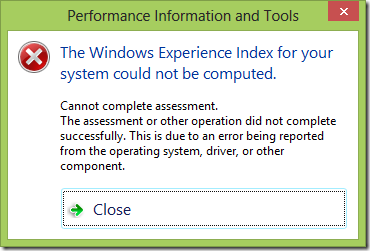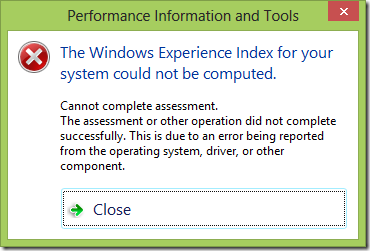
1. Run Performance Troubleshooter
- Press Win + R, type: msdt.exe -id PerformanceDiagnostic
- Click Next and follow the prompts.
Why? Automatically detects and fixes common assessment blockers.
2. Update Graphics Drivers
- Right-click Start > Device Manager > Expand Display adapters
- Right-click your GPU > Update driver > Search automatically
Why? Outdated drivers prevent proper performance assessment.
3. Run System File Checker
- Open Command Prompt as Admin > Type: sfc /scannow
- Restart after completion.
Why? Corrupted system files disrupt the assessment tool.
4. Check Disk for Errors
- In Command Prompt (Admin), type: chkdsk /f /r
- Press Y to schedule on next restart > Reboot.
Why? Disk errors can prevent proper system evaluation.
5. Reset Windows Performance Counters
- In Command Prompt (Admin), run: lodctr /R
- Then: winmgmt /resyncperf
Why? Resets the performance monitoring system.
6. Manually Run Assessment
- Open PowerShell as Admin > Type: winsat formal
- Wait 5-10 minutes for completion.
Why? Forces a fresh system evaluation.
What Causes This Error?
- Corrupted performance counters
- Outdated/missing drivers (especially graphics)
- Disk or system file corruption
- Interrupted previous assessment
Prevention Tips
- ✔ Keep drivers updated (check monthly)
- ✔ Avoid interrupting system assessments
- ✔ Run regular disk maintenance (Defrag HDDs, TRIM SSDs)
- ✔ Create restore points before major system changes
Note: Microsoft officially deprecated the Experience Index in Windows 10/11, but the assessment tool remains for compatibility. For modern performance checks, use:
- Task Manager (Ctrl+Shift+Esc)
- Resource Monitor (resmon)
- Third-party tools like UserBenchmark