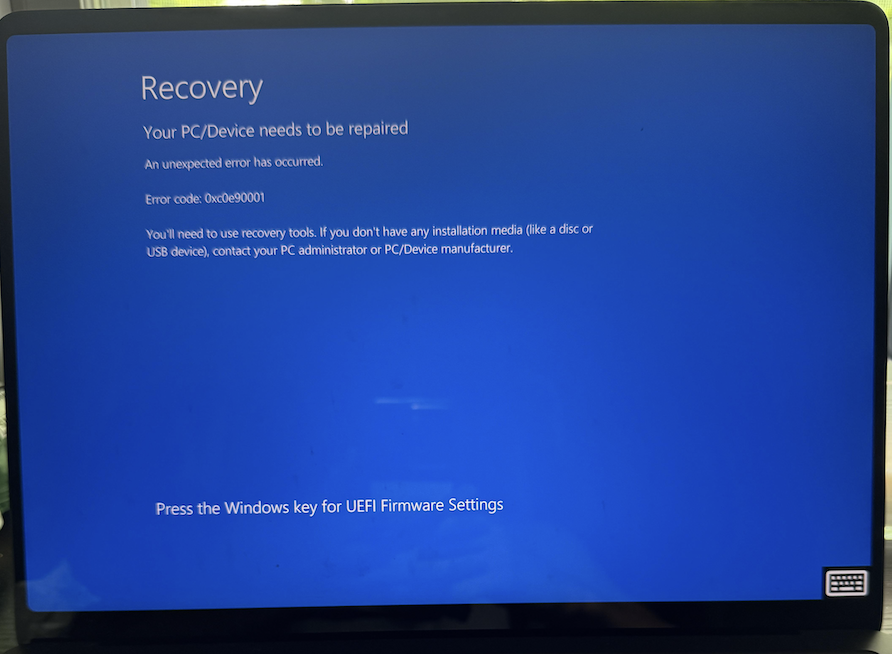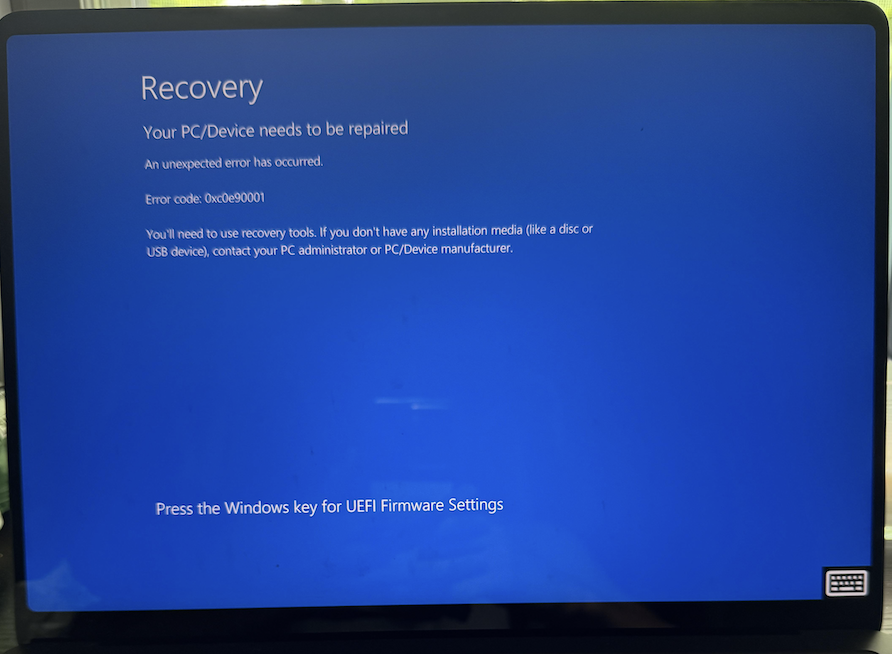
1. Restart Your PC
- Press and hold the power button for 10 seconds to force shutdown.
- Wait 30 seconds, then power it back on.
Why? Temporary glitches may resolve with a hard reset.
2. Use Windows Recovery Environment (WinRE)
- On the error screen, press F1 or Enter to access recovery options.
- Select Troubleshoot > Advanced Options.
Why? Built-in tools can automatically fix boot issues.
3. Run Startup Repair
- In Advanced Options, choose Startup Repair.
- Let Windows attempt automatic repairs (may take 15-30 minutes).
Why? Fixes corrupted boot files causing this error.
4. Restore System to Earlier Point
- Go to Advanced Options > System Restore.
- Choose a restore point from before the error appeared.
Why? Reverts system changes that may have triggered the issue.
5. Check Disk for Errors
- Select Command Prompt in Advanced Options and type: chkdsk /f /r
- Press Y to schedule on reboot.
Why? Disk corruption often causes boot failures.
6. Rebuild BCD (Boot Configuration Data)
- In Command Prompt, run these commands one by one: bootrec /fixmbr bootrec /fixboot bootrec /scanos bootrec /rebuildbcd

Why? Repairs critical boot files.
Advanced Solutions
7. Reset UEFI/BIOS Settings
- On the error screen, press the Windows key as instructed to enter UEFI.
- Select Load Default Settings > Save & Exit.
Why? Incorrect firmware settings can prevent booting.
Perform Clean Windows Installation
- Create installation media using another PC via Microsoft Media Creation Tool.
- Boot from USB/DVD > Choose Custom Install.
Why? Replaces all system files while keeping personal data (if "Keep files" option selected).
9. Check Hardware Health
- Test RAM using Windows Memory Diagnostic (Command Prompt: mdsched).
- Ensure hard drive cables are properly connected (for desktops).
What Causes Error 0xc0e90001?
- Corrupted Windows system files
- Failed updates or improper shutdowns
- Failing hard drive/SSD
- Virus infections affecting boot sector
Prevention Tips
- ✔ Create regular system images (Control Panel > Backup and Restore)
- ✔ Use UPS for desktops to prevent sudden power loss
- ✔ Keep recovery media (USB/DVD) updated
- ✔ Scan for malware monthly
If nothing works:
- Contact your manufacturer if under warranty
- Visit a repair center for hardware diagnostics
- For critical data recovery, use tools like Hiren's BootCD