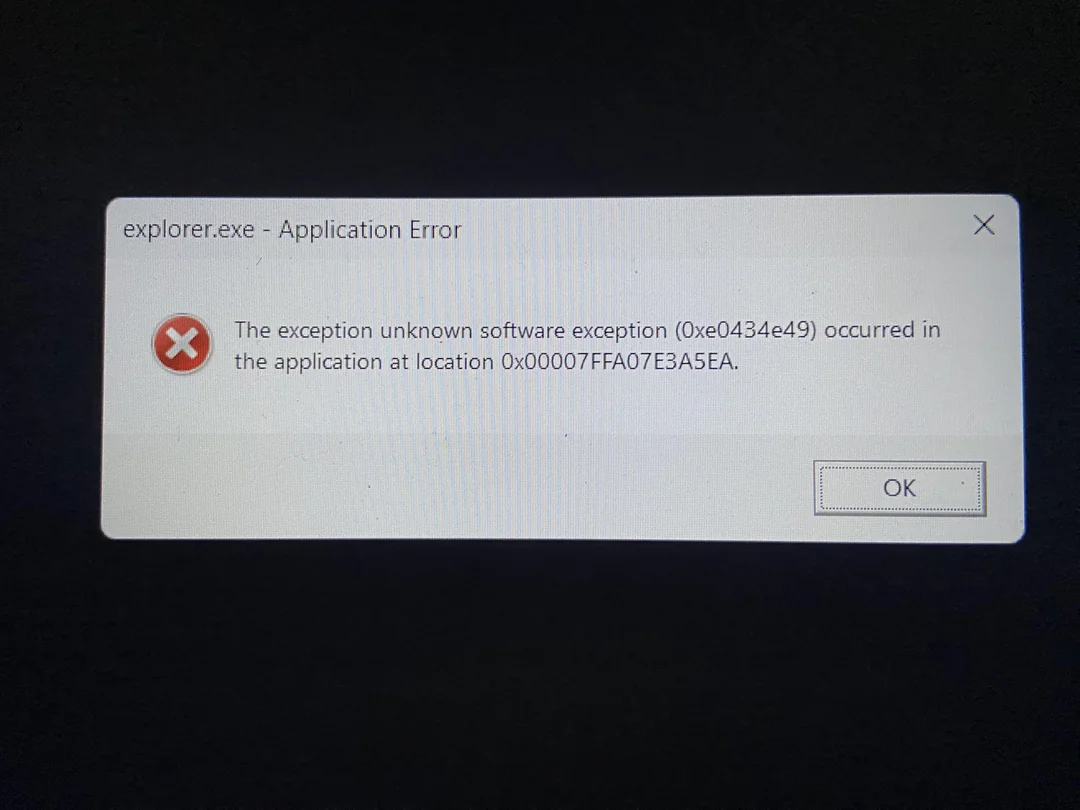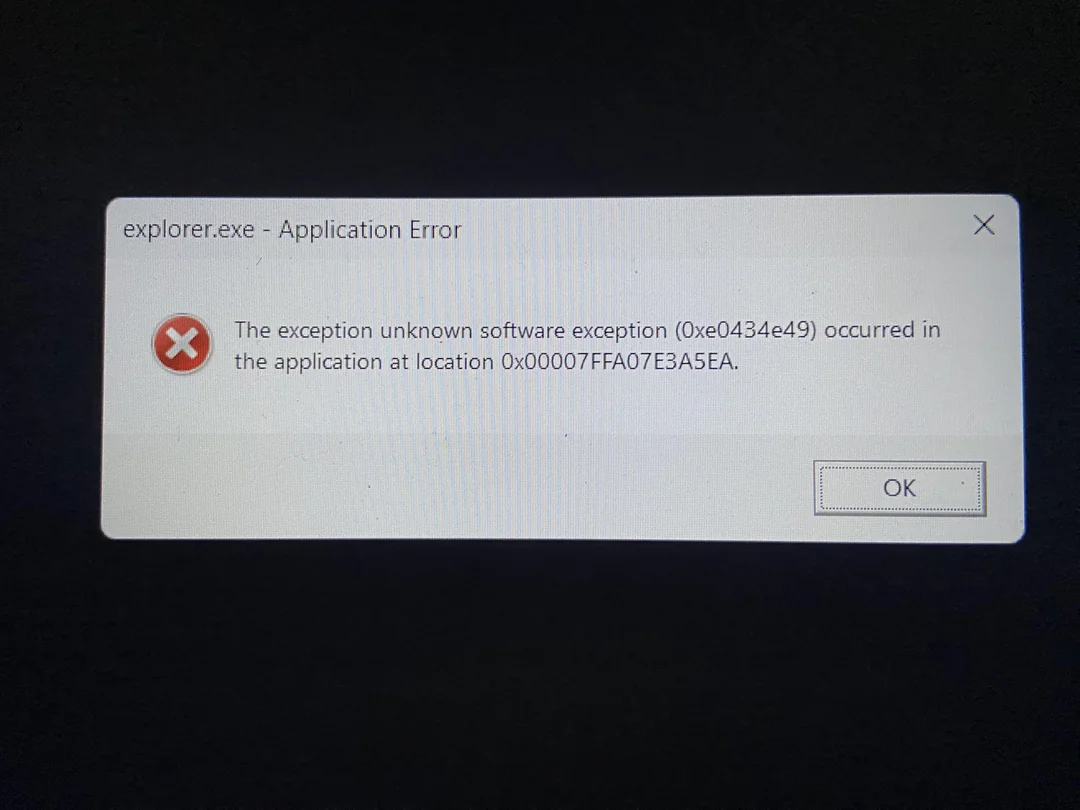
1. Restart Windows Explorer
- Press Ctrl + Shift + Esc to open Task Manager.
- Find Windows Explorer under "Processes" > Right-click > Restart.
Why? This often resolves temporary glitches in the file explorer.
2. Run Windows Update
- Go to Settings > Update & Security > Windows Update.
- Click Check for updates and install all available updates.
Why? Microsoft frequently patches known system errors through updates.
3. Scan for Corrupted System Files
- Open Command Prompt as Administrator (Right-click Start > Command Prompt (Admin)).
- Type the following commands one at a time, pressing Enter after each: sfc /scannow dism /online /cleanup-image /restorehealth

- Restart your PC after completion.
Why? These tools repair damaged Windows system files.
4. Check for Faulty Shell Extensions
- Download and run ShellExView.
- Sort by "Company" and disable all non-Microsoft extensions (Right-click > Disable).
- Restart your PC and check if the error persists.
Why? Third-party shell extensions often cause explorer.exe crashes.
5. Update Graphics Drivers
- Press Win + X > Device Manager > Expand Display adapters.
- Right-click your GPU > Update driver > Search automatically.
Why? Outdated display drivers can interfere with explorer.exe.
6. Perform a Clean Boot
- Press Win + R, type msconfig, and press Enter.
- Go to the Services tab > Check Hide all Microsoft services > Click Disable all.
- Switch to the Startup tab > Click Open Task Manager > Disable all startup items.
- Restart your PC.
Why? Identifies if background apps are causing the conflict.
Advanced Solutions
7. Check Event Viewer for Details
- Press Win + X > Event Viewer > Windows Logs > Application.
- Look for recent "Error" entries related to explorer.exe.
Note the details for further troubleshooting.
8. Reset Windows Explorer Settings
- Open File Explorer > View > Options > Change folder and search options.
- Click Restore Defaults > Apply > OK.
9. Create a New User Profile
- Go to Settings > Accounts > Family & other users > Add someone else to this PC.
- Log in with the new account to test if the error persists.
Why? Corrupted user profiles can cause system errors.
What Causes This Error?
- Corrupted system files
- Conflicting shell extensions (e.g., from third-party software)
- Outdated drivers
- Malware infections
Prevention Tips
- ✔ Keep Windows and drivers updated
- ✔ Avoid installing unreliable shell extensions
- ✔ Regularly scan for malware
- ✔ Create system restore points before major changes
If the error continues:
- Consider a Windows Repair Install (keeps your files)
- Use System Restore to revert to a stable state
- Back up data and perform a clean Windows installation