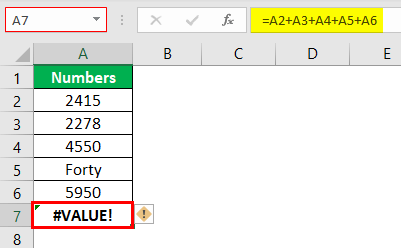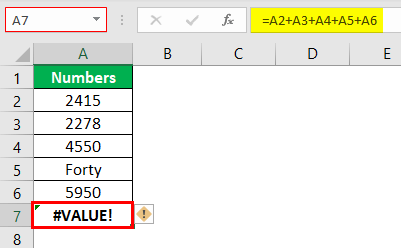
1. Check for Non-Numeric Values
- Review each cell in your formula (A2:A6 in this case).
- Look for text entries like "Forty" instead of numbers.
Why? Excel cannot perform math operations on text.
2. Convert Text to Numbers
For cells with numeric text (e.g., "40"):
- Select the cell(s)
- Click the warning icon (!) > Convert to Number
For words like "Forty", replace with the numeric value (40).
Why? Ensures all values are calculable.
3. Use the SUM Function Instead
- Replace =A2+A3+A4+A5+A6 with: =SUM(A2:A6)
Why? SUM automatically ignores text cells.
4. Check for Hidden Characters
- Press F2 to edit the problematic cell (A5).
- Delete and re-enter the number manually.
Why? Invisible characters can corrupt data.
5. Verify Cell Formatting
- Select cells A2:A6 > Press Ctrl+1
- Ensure format is Number or General, not Text.
Why? Text-formatted cells won't calculate.
6. Use Error Checking Tool
- Go to Formulas tab > Error Checking
- Select "#VALUE!" error > Show Calculation Steps
Why? Pinpoints exactly where the formula fails.
What Causes This Error?
- Mixed data types (text + numbers in math operations)
- Corrupted cell formatting
- Hidden spaces/special characters
- Incorrect formula syntax
Prevention Tips
- ✔ Use data validation to restrict cells to numbers only
- ✔ Prefer SUM() over manual addition (+ operator)
- ✔ Regularly check for errors (Formulas > Error Checking)
- ✔ Use ISNUMBER() function to test cells: =IF(ISNUMBER(A5), A2+A3+A4+A5+A6, "Check cell A5")
For persistent issues:
- Press Ctrl+~ to show all formulas
- Use Text to Columns (Data tab) to force number conversion