How to Fix Windows Update Error 0x800f020b
Windows can't install updates and shows error code 0x800f020b.
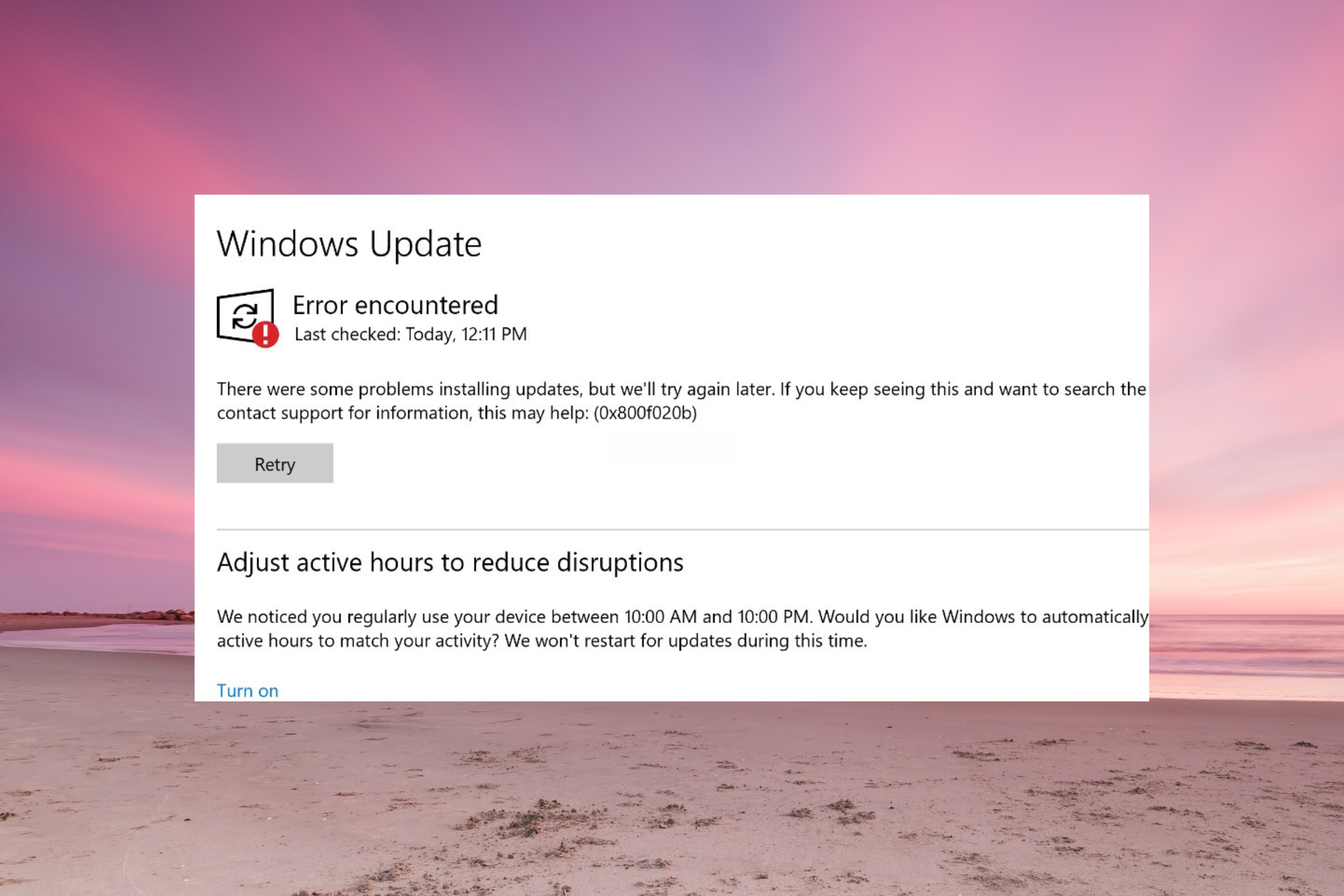
Easy Fixes to Try First
1. Restart Your Computer
- Save your work and restart your PC.
- After restarting, go to: Start > Settings (⚙) > Update & Security > Windows Update > Check for updates
2. Run the Update Troubleshooter
- Go to: Start > Settings > Update & Security > Troubleshoot > Additional troubleshooters
- Click Windows Update > Run the troubleshooter
- Follow the instructions and restart if asked.
3. Free Up Space on Your Computer
- Press Windows + R, type cleanmgr, and press Enter.
- Select your C: drive and check: ☑ Temporary files ☑ Windows Update Cleanup
- Click OK > Delete Files
If the Error Still Appears
4. Reset Windows Update
- Press Windows + X and choose Terminal (Admin) or Command Prompt (Admin).
- Copy and paste these commands one at a time, pressing Enter after each: net stop wuauserv net stop bits net stop cryptSvc ren %systemroot%\SoftwareDistribution SoftwareDistribution.old net start wuauserv net start bits net start cryptSvc
- Restart your PC and check for updates again.
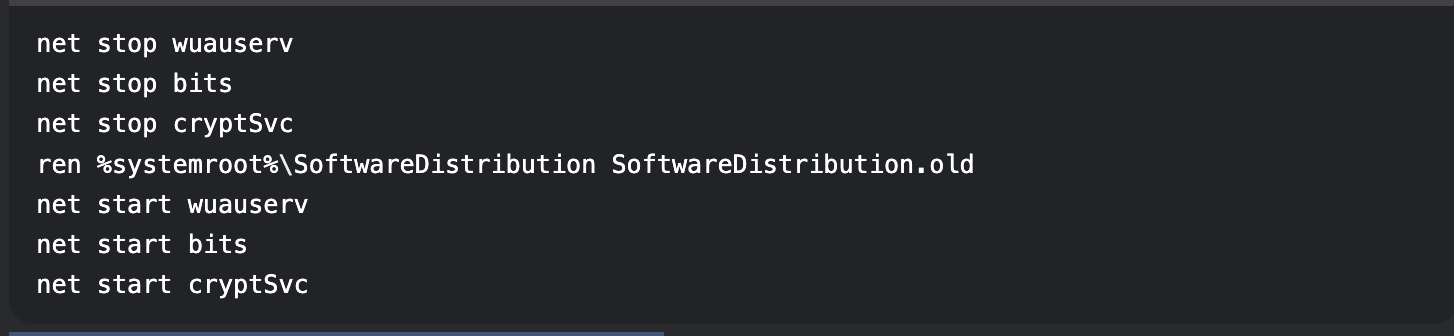
5. Install the Update Manually
- Go to: Microsoft Update Catalog
- Search for the KB number shown in your update history.
- Download and install the update file.
Still Not Working?
- Temporarily disable your antivirus (right-click its icon in the taskbar).
- Check your internet connection (try using a different network if possible).
- Contact Microsoft Support if the error continues.
Quick Tips to Prevent Update Problems
- ✔ Keep at least 20GB free on your C: drive.
- ✔ Restart your PC weekly to install pending updates.
- ✔ Avoid interrupting updates once they start.
