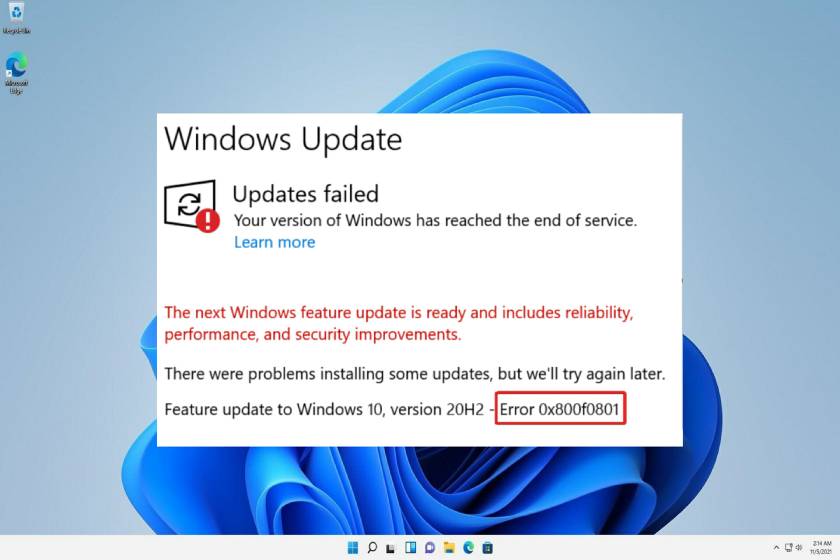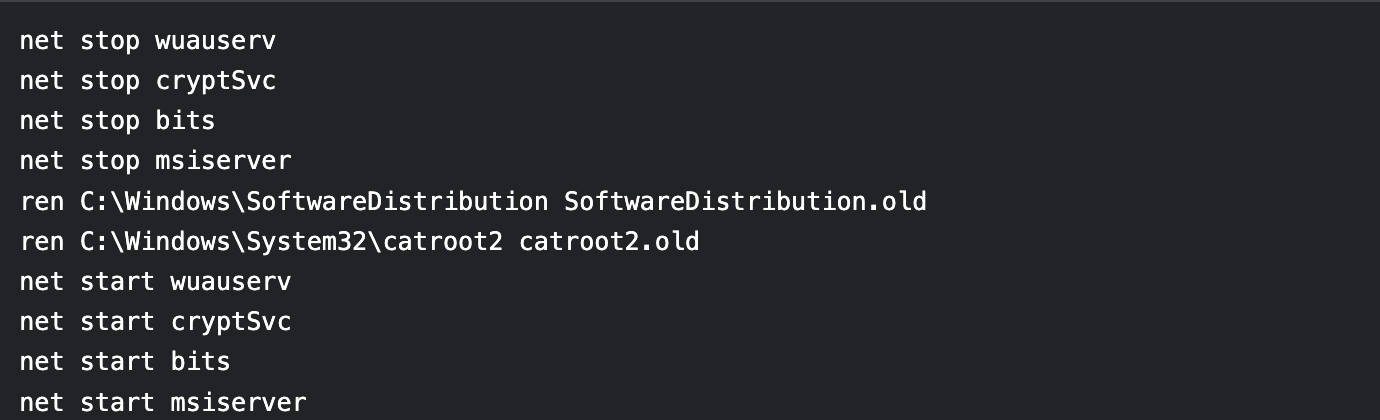This error typically occurs when trying to install a Windows feature update (like version 20H2) on an unsupported or outdated system. Here’s how to resolve it:
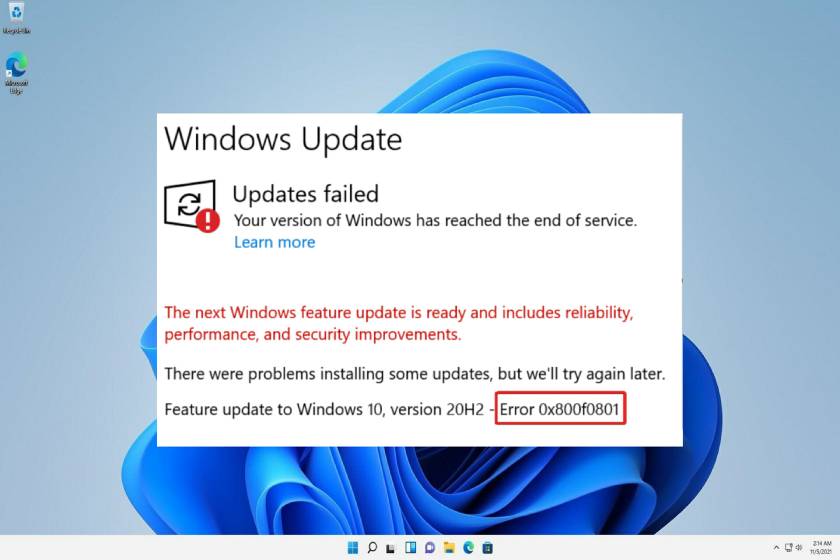
1. Check System Requirements:
Ensure your device meets the requirements for Windows 10, version 20H2 (e.g., free disk space, compatible hardware).
2. Run Windows Update Troubleshooter:
- Go to Settings > Update & Security > Troubleshoot > Additional troubleshooters.
- Select Windows Update and run the troubleshooter.
3. Restart Your Computer:
A simple restart can resolve temporary glitches blocking the update.
4. Manually Download the Update:
- Visit the Microsoft Update Catalog, search for "Windows 10, version 20H2," and download the correct update for your system.
- Install it manually.
5. Free Up Disk Space:
Delete unnecessary files or use Disk Cleanup (search for it in the Start menu) to ensure at least 20GB of free space.
6. Disable Third-Party Antivirus:
Temporarily disable non-Microsoft antivirus software, as it may interfere with updates.
7. Reset Windows Update Components:
- Open Command Prompt as Admin (search for "cmd," right-click, and select "Run as administrator").
- Run these commands one by one: net stop wuauserv net stop cryptSvc net stop bits net stop msiserver ren C:\Windows\SoftwareDistribution SoftwareDistribution.old ren C:\Windows\System32\catroot2 catroot2.old net start wuauserv net start cryptSvc net start bits net start msiserver
- Restart your PC and try updating again.
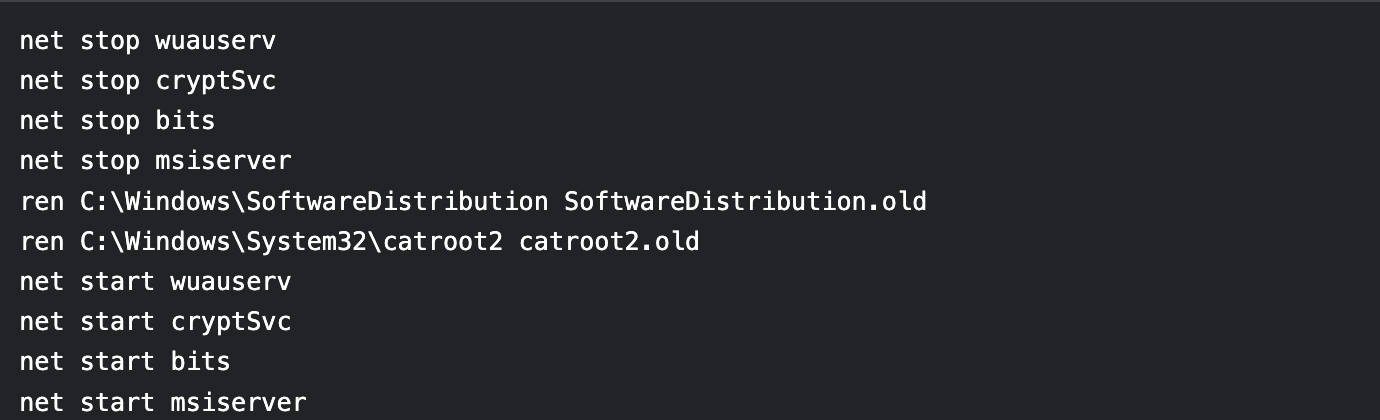
8. Contact Support if Needed:
If the error persists, visit Microsoft Support for further assistance.
Note: If your Windows 10 version is truly "end of service," consider upgrading to a supported version (e.g., Windows 11 or a newer Windows 10 feature update) for security updates.