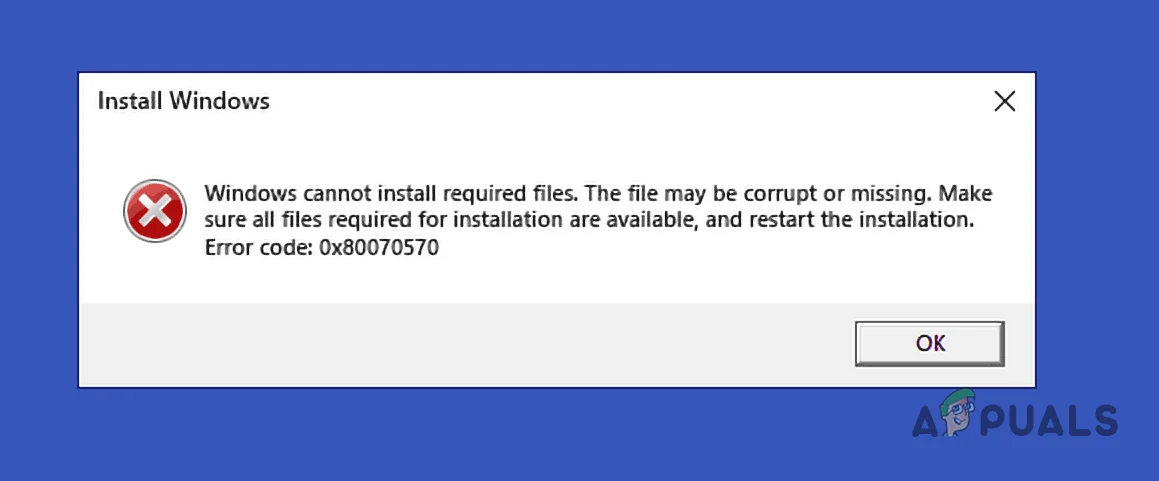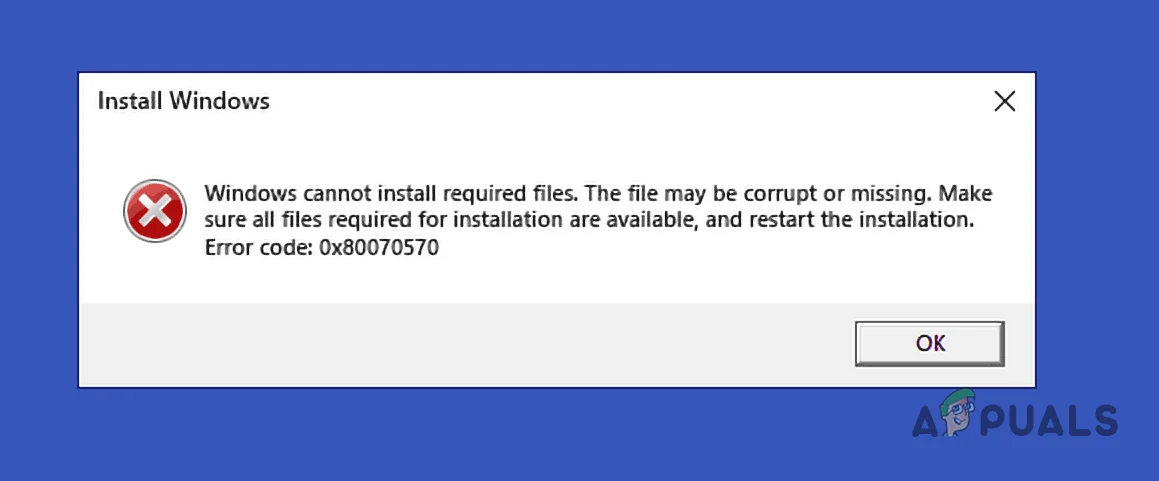
1. Verify Installation Media Integrity
If using a USB/DVD:
- Recreate bootable media using the Microsoft Media Creation Tool
- Use a different USB port (preferably USB 2.0)
Why? 60% of this error stems from faulty installation media
2. Check Disk for Errors
At the installation screen:
- Press Shift+F10 to open Command Prompt
- Type: chkdsk /f /r
- Press Y to schedule on reboot
Why? Bad sectors can block file access during install
3. Free Up Disk Space
- Ensure minimum 20GB free space on target drive
During installation:
- Delete existing partitions > Create new ones
Why? Conflicting partitions may harbor corrupt data
Advanced Solutions
4. Update BIOS/UEFI
- Note your motherboard model
- Download latest firmware from manufacturer's website
- Follow OEM instructions to flash BIOS
Why? Outdated firmware causes installation failures
5. Change SATA Operation Mode
- Enter BIOS (typically Del/F2 during boot)
- Locate SATA Configuration
- Switch between AHCI/RAID/IDE modes
Why? Incompatible storage modes prevent file recognition
6. Test RAM for Defects
- Create a MemTest86 USB → Run overnight test
- Critical: Replace faulty RAM sticks immediately
- Why? Memory errors corrupt installation files
Prevention Tips for Future Installs
- ✔ Always verify ISO checksums before burning media
- ✔ Disconnect non-essential peripherals (printers, external drives)
- ✔ Use high-quality USB drives (SanDisk, Samsung recommended)
- ✔ Maintain backup power for desktops to prevent mid-install crashes
Alternative Installation Methods:
- Cloud Download: Windows 11's web-based reinstall option
- In-Place Upgrade: Run setup.exe from within Windows
When Professional Help is Needed:
- If error persists across multiple installation attempts
- When hardware diagnostics reveal disk/RAM failures
- For enterprise systems with BitLocker/TPM complications
Did You Know?
This error frequently appears when:
- Installing on older PCs with BIOS (non-UEFI) systems
- Using compressed/optimized ISO files from third-party sites
- Attempting upgrades from unsupported Windows versions
For time-sensitive installations, consider:
- Trying the Windows Installation Assistant
- Creating a separate partition for clean install
- Consulting Microsoft's Error Code Lookup Tool
Need specific guidance for your hardware?
Comment with your:
- Motherboard model
- Windows version attempting to install
- Installation media type (USB/DVD/ISO)
Pro Tip: Photograph error screens for easier troubleshooting! 📸