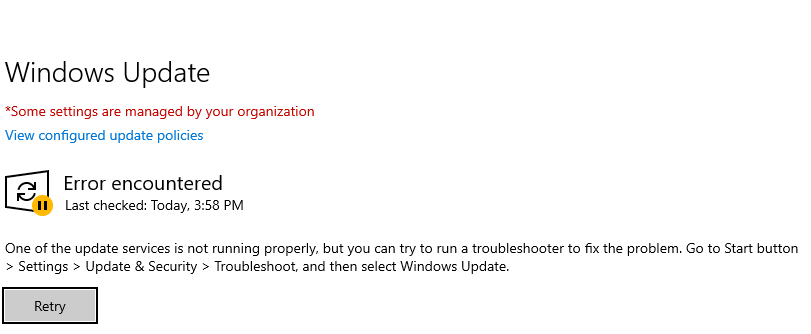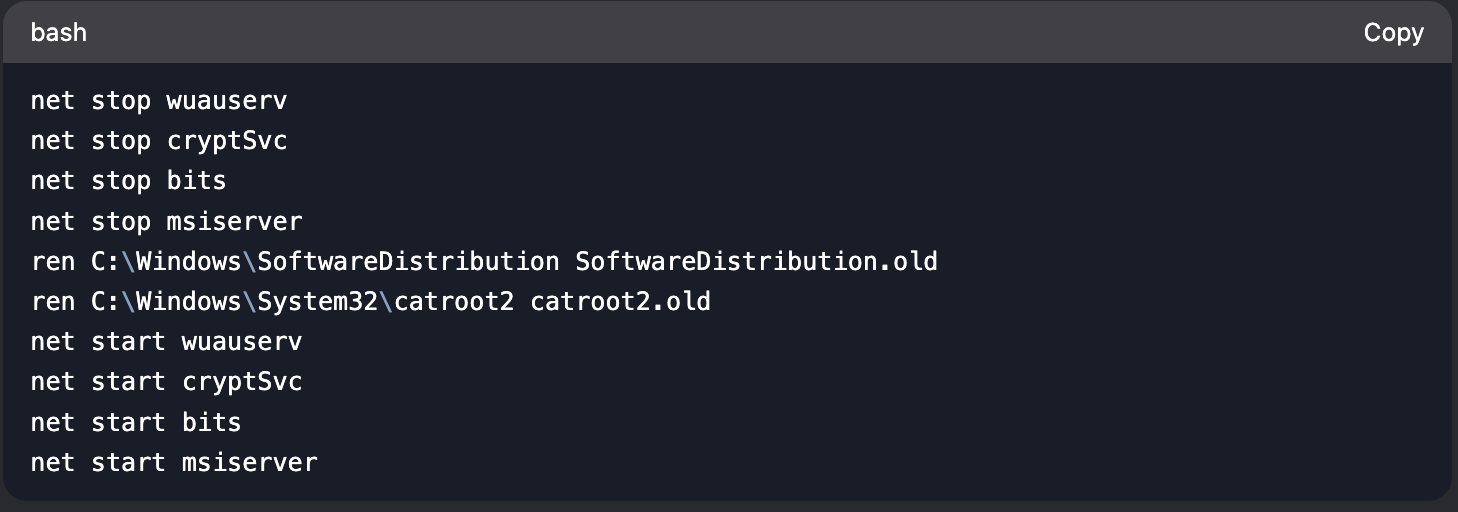This error occurs when critical Windows Update components malfunction, preventing your system from checking for or installing updates. Follow these detailed steps to resolve the issue systematically.
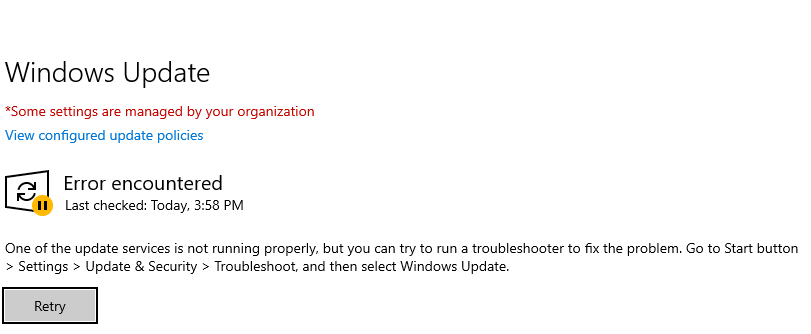
Step 1: Restart Update Services Manually
1. Press Windows + R, type services.msc, and press Enter.
2. In the Services window, locate these services:
- Windows Update
- Background Intelligent Transfer Service (BITS)
- Cryptographic Services
3. For each service:
- Right-click → Properties → Set Startup type to Automatic.
- If status is "Stopped," click Start.
- Click Apply → OK.
Why this matters: These services are interdependent. All must run for updates to work.
Step 2: Run the Windows Update Troubleshooter
- Navigate to: Settings > Update & Security > Troubleshoot > Additional troubleshooters
- Select Windows Update → Run the troubleshooter.
- Apply all recommended fixes and restart.
Why this matters: Automatically repairs common issues like service crashes or corrupted settings.
Step 3: Reset Windows Update Components
1. Open Command Prompt (Admin):
- Press Windows + X → Select Terminal (Admin).
2. Run these commands sequentially: net stop wuauserv net stop cryptSvc net stop bits net stop msiserver ren C:\Windows\SoftwareDistribution SoftwareDistribution.old ren C:\Windows\System32\catroot2 catroot2.old net start wuauserv net start cryptSvc net start bits net start msiserver
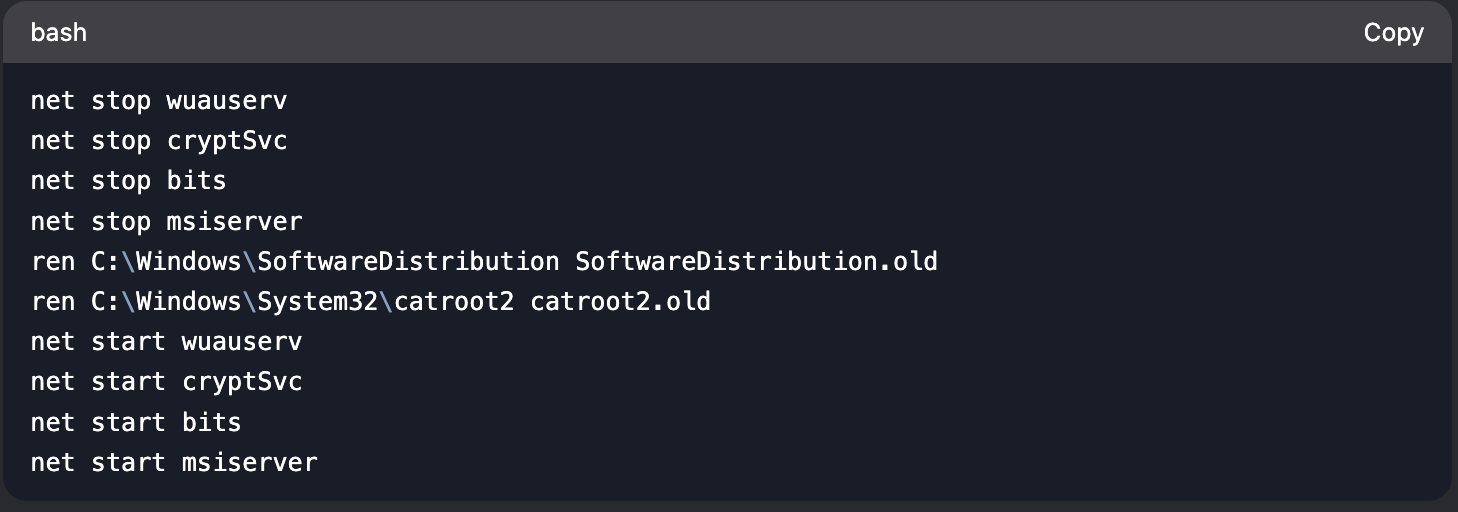
3. Restart your PC.
Why this matters: Deletes corrupted update caches and resets all update components.
Step 4: Repair System Files
1. In Command Prompt (Admin), run: sfc /scannow DISM /Online /Cleanup-Image /RestoreHealth

2. Restart after completion.
Why this matters: Fixes underlying system corruption affecting update services.
Step 5: Check Group Policy Settings (If "Managed by Organization" Appears)
1. Press Windows + R, type gpedit.msc, and press Enter.
2. Navigate to: Computer Configuration > Administrative Templates > Windows Components > Windows Update
3. Ensure these policies are Not Configured or Disabled:
- "Configure Automatic Updates"
- "Specify intranet Microsoft update service location"
4. Restart your PC.
Why this matters: Misconfigured policies can override default update behavior.
Step 6: Perform a Clean Boot
- Press Windows + R, type msconfig, and press Enter.
- Under the Services tab: Check Hide all Microsoft services → Click Disable all.
- Go to the Startup tab → Open Task Manager → Disable all startup items.
- Restart and attempt Windows Update again.
Why this matters: Identifies if third-party software is interfering with update services.
Step 7: Manually Install Pending Updates
- Visit the Microsoft Update Catalog.
- Search for the KB number of the failing update (visible in Update History).
- Download and install the standalone package.
Why this matters: Bypasses broken update services for critical patches.
Step 8: Reset Windows Update Components via PowerShell
1. Open PowerShell (Admin) and run: $WUService = Get-Service -Name wuauserv if ($WUService.Status -ne "Running") { Start-Service -Name wuauserv } Set-Service -Name wuauserv -StartupType Automatic

Why this matters: PowerShell provides deeper control over service management.
Preventive Measures
- Maintain 20%+ free disk space on your system drive.
- Avoid interrupting updates once initiated.
- Schedule regular maintenance (monthly reboots, disk cleanups).
If the issue persists after all steps, consider:
- Performing an in-place Windows upgrade (keeps files/apps).
- Contacting Microsoft Support with error logs from: C:\Windows\Logs\WindowsUpdate
This methodical approach addresses both surface-level and deep-seated Windows Update failures. Let me know if you encounter specific sub-errors during the process!